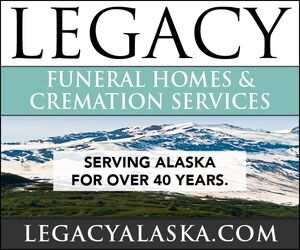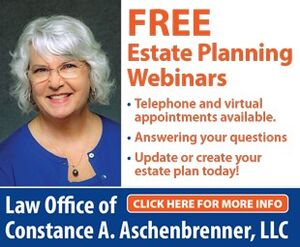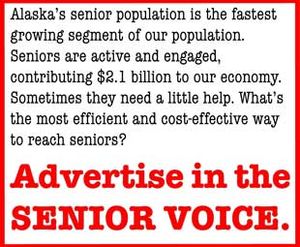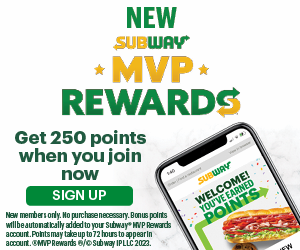Annoying card readers and spam callers
Bob's Tech Talk
Q. All of a sudden many stores near me have installed new credit card readers. The replacements are more confusing and seem slower. What’s happening?
A. It is not your imagination – the new card readers are less friendly. They tend to operate slowly, they have two slots for different types of cards, and some models emit a loud alarm if you mess up the transaction. In short, they are a hot mess.
The new readers are needed to support “chip and pin” type cards which should eventually replace the traditional magnetic strip cards we have used for decades. The obvious visual difference with chip and pin cards is what looks like a square of shiny metal on the face of the card.
In a multi-year transition effort to reduce card fraud, eventually all credit cards and debit cards will become chip and pin. Until then, customers and cashiers face new challenges at checkout.
The new card readers accept both types of cards, which is why they have two slots. The burden is on you to choose the correct slot for each type of card. There are variations, but typically the old cards slide through a slot on the side of the reader. Chip and pin cards are inserted in a slot on the top or bottom of the device and left in place until the transaction is complete.
Rather than a signature, chip and pin cards require a four digit number, regardless if they are run as debit or credit.
The process seems familiar, but the differences add up. A lack of uniform bank requirements, differences among card readers, and the fact that no one likes unexpected changes in how their money is handled add up to a less than ideal situation.
Slowdowns can be caused when the card is placed in the incorrect slot, but the readers I have used all work more slowly, even when I use the traditional magnetic strip cards.
The silver lining in this dark cloud of checkout madness is that new technology tends to improve rapidly. And after a hopefully brief disruptive changeover the new cards will benefit everyone.
Q. I enjoy reading articles online. Some pages are filled with nothing but large, easy to read text. Other pages are less gentle on the eyes. Is there a way to make every page easier to read?
A. Many newer websites offer large areas of white space, large photos, and single columns of text. Unfortunately, many more sites do not. The solution is “Reader Mode,” a feature already available in most Web browsers. This special view can turn the most cluttered Web page into a typographic masterpiece.
The name Reader Mode varies between different platforms, and so does the button for invoking it, but the basics are the same. Load a Web page, click on a toolbar button, and clutter disappears in favor of large images and text ideal for easy reading.
Nearly every computer, tablet and smartphone made in the last few years has a reader mode available. If you search the Web with the words “reader mode” and the name of your device or Web browser, one of the top results should provide enough detail to locate it on your personal setup. It takes practice to add the extra step reader mode requires, but the results are worth the extra effort.
Q. Despite the “Do Not Call” list and other measures, unwanted telephone solicitations continue to plague my home phone. Even worse, now they occur on my smartphone. Is there anything I can do?
A. Oh yes. Few things give me joy like blocking junk telephone calls. Newer smartphones have ways to hand off specific numbers directly to voice mail. Considering that many automated call machines rarely leave messages, the effect completely blocks most unwanted calls.
Specific steps for each phone vary slightly, so the easiest way to set this up may be to Google the words “block calls” along with “Android” or “iPhone,” as appropriate. Likely someone has posted a video how-to on YouTube.
Without a video companion to help, the steps are still straightforward.
On iPhone, open the Recents call list. Tap the circle icon on the far right of the number you want to block. On the next screen, scroll all the way down to the bottom, and tap “Block this Caller.” Contacts can also be added to the block list from their card in the Contact app.
On Android phones open the call log and select an entry. Tap the 3-dot icon at the top of the screen, and choose “Add to Reject List” from the menu that appears.
If you need to unblock a number, find their entry in the Contacts app (iPhone) or look at Settings -> Call Blocking (Android).
A tech enthusiast his entire life, Bob has found a way to transform most of his interests into employment opportunities one way or another.When not writing, he is in the kitchen cooking up something unusual, or outside with a camera. He can be contacted at techtalk@bobdel.com.
Wander the Web
The National Women’s History Museum
The best antidote I know for the noise of the present is a look at history. In a year when much of the noise will be political, perhaps it is only fitting to look back at a time when half the population could not vote because of their gender. “Votes for Women” is only one of over a dozen excellent online collections presented by the National Women‘s History Museum. Two of my favorites include the civil rights oriented “Standing Up for Chang” which includes excellent photographs, and the timely “First But Not The Last,” a look at several of the 35 different women who chased a race for President.
http://www.nwhm.org/online-exhibits/
Name That Tune
If you ever pondered the meaning of a particular passage in a song lyric, this website is the perfect companion. I stumbled upon it with a Google search for the lyrics to “Hamilton”, the much acclaimed Broadway musical (and an excellent example of how genius.com can work). The site allows anyone to annotate the text of a song lyric, and contributions are voted upon by the community with the intent that the best will rise to the top. Like Wikipedia or any other crowd sourced information, quality varies, but here the result is very impressive. http://genius.com
Thinking Allowed
Medium.com is a website that features long form writing on diverse topics. It publishes material from both professional and non-professional contributors. Founded less than four years ago by Twitter co-founder Evan Williams as a counterpart to Twitter’s 140-character limit, the site has become a popular online community for timely topics and personal essays. The subjects vary widely, and editorial oversight is minimal. As a result the voices are unfiltered, which is both a blessing and a curse. Nevertheless, in general the quality is very good. https://medium.com