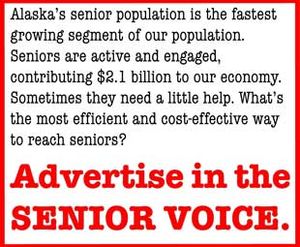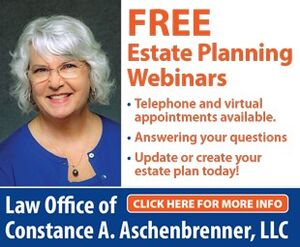Making the most of your Apple iPhone
Bob's Tech Talk
January 1, 2019
Q. When I open Safari on my iPhone, I am always forwarded to Apple’s website. Is there a way to choose a different home page?
A. Apple removed the custom home page setting on iPhone for some mysterious reason, but there is a work-around. I set up my favorite sites as “apps” by adding their icons to the home screen.
When you are on a Safari page you want to access again, with the bottom toolbar visible, tap the square with the arrow pointing upwards. A menu will slide up from the bottom of the screen.
Swipe sideways on the row of grey icons to locate the item “Add to Home Screen.” Tap that, give it a short description, then tap “Add” at the top right of the screen.
A new icon will appear on the phone’s home screen, next to your other apps.
Q. When I upgraded to a new iPhone, I used iTunes to backup my data and then restore it to the new iPhone, but all the fitness data disappeared. What happened?
A. I am very sorry to hear about your data loss. The problem is a side-effect of Apple’s approach to data security. Health data is protected with safeguards similar to those used with passwords. Unless special care is taken to protect health info when moving to a new device, the data will remain locked inside the old phone.
There are two ways to migrate data to a new iPhone: with iTunes or iCloud. When configuring a backup in iTunes there is checkbox to enable encrypted backups. Unless the backup is encrypted inside iTunes, health data is not backed up.
If this sounds confusing, that is because it is. iTunes is an old program, and I strongly recommend that iOS devices avoid it for data protection.
If you have access to your original phone, it is possible to perform the backup and restore procedure again. However, this approach overwrites whatever has been collected on your new phone since it was first set up. It might be best to just leave well enough alone and avoid this situation in the future by backing up to iCloud.
The best way to handle iOS device backups is via iCloud. Even with a slower than average Internet connection like the one in my home, iCloud works reliably compared to my experience with iTunes. iCloud encrypts everything by default, so it will protect and migrate your most sensitive data.
Q. I found a new iPhone in my Christmas stocking this year. What is the most useful tip you can think of that everyone should know?
A. That is a tough one. I have enough answers to that question to fill a book! Here are three that I think get to the heart of your question:
First, make sure to set up iCloud on the device the first time you turn it on. Do not skip this step. Backing up your data is the single smartest investment in your future happiness with any phone.
Second, summon Siri and say something like “Open Mail.” Siri can open any app just by asking for it by name.
Third, whenever you type something on the keyboard, if you press and hold the space bar, the keys will fade to gray and the screen becomes a trackpad. This makes moving the cursor to correct a typo as elegant as a mouse cursor.
One more bonus tip: select a word and tap the shift key, and autocorrect will offer to capitalize the selected word.
I hope this advice will spur you on to discover just how many more, subtle ways the iPhone can help you every day.
Wander the Web
Take Control
If you want to learn how to get the most out of your iPhone or iPad, one of your best options is this series of eBooks that cover a variety of topics. Two of my top recommendations – “Take Control of Photos” and “Take Control of iCloud.”
http://www.takecontrolbooks.com
iPhone/iPad Features
Although this site is intended to convince future customers, it is an excellent overview of the significant features of iPhones and iPads. Even if your model is a few years old, most of these capabilities are just a software update away.
http://www.apple.com/ios/ios-12
Shortcuts
Remember macros? Those little bits of functionality that would automate a routine task on your computer? Well, they have grown into powerful tools for productivity on iPhones and iPads. Matthew explains everything you need to get started in these videos.
http://www.youtube.com/user/MatthewJCassinelli
A tech enthusiast his entire life, Bob is currently developing an educational software project. When not writing, he is in the kitchen cooking up something unusual, or outside with a camera. He can be contacted at techtalk@bobdel.com.